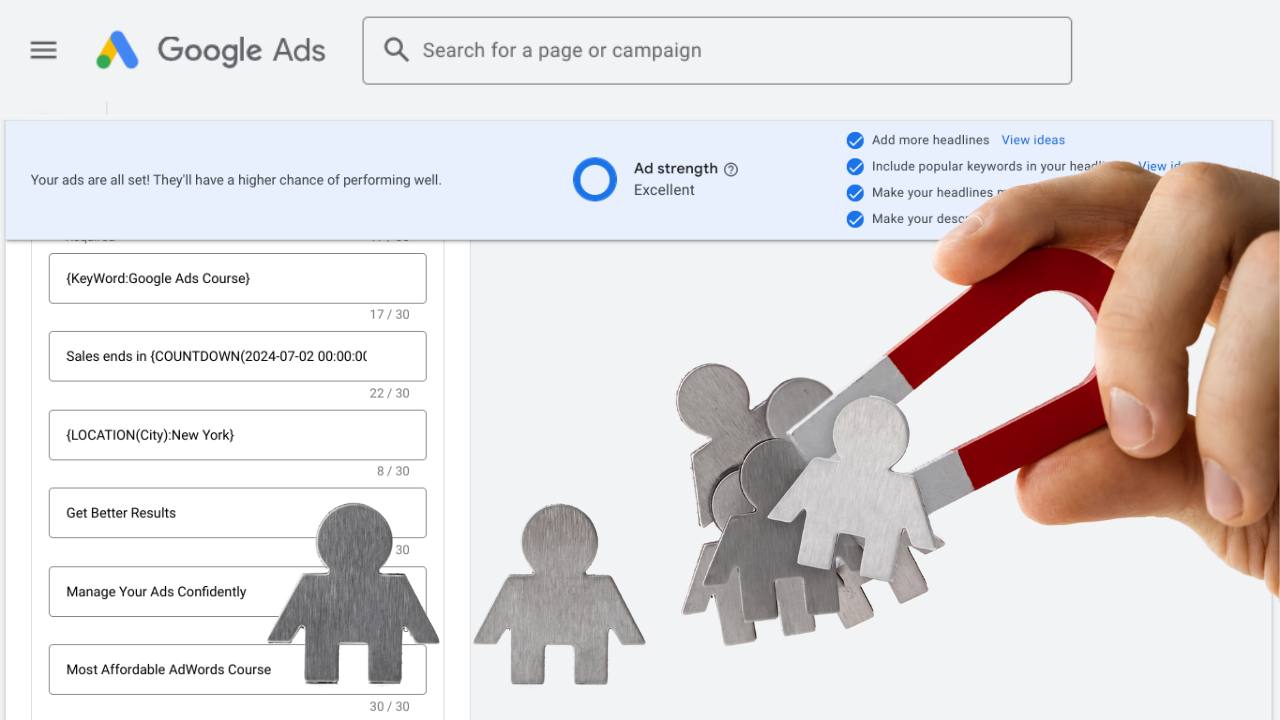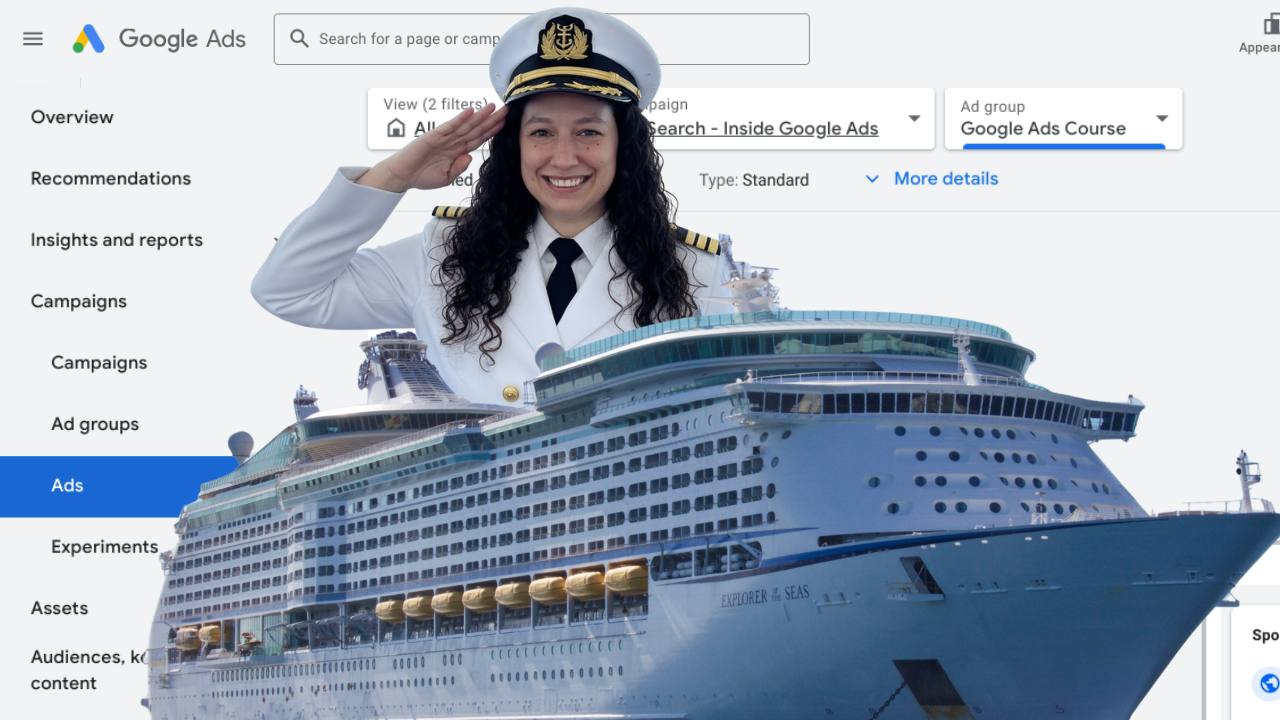The Worst Icon in Google Ads (IYKYK)
I've been on five different Google Ads coaching calls recently where my clients were all facing the exact same issue. It's something that I thought was becoming more rare... but this epidemic is back, and I need your help to stop it!
Picture this: a bank, a B2B ecommerce business, a financial advisor, a psychotherapist, and a seasonal local business. Five very different businesses, with five very different Google Ads objectives. And yet, their Search campaigns were all being crippled by the exact same thing.
If you’ve run Google Ads before and you know your way around the interface, then you know that sinking feeling you get when you see this icon:
![]()
That’s right. This is the dreaded icon that means your Search campaign is opted into the Display Network.
Now, if you’ve ever listened to my Inside Google Ads podcast, you've probably heard me say that Display campaigns are just not worth it. 99% of the time, Display network = complete garbage.
Why? The Display Network is a collection of millions of websites and apps. This seemingly infinite inventory is typically very low quality, because people aren't actively searching for your service or product, and so many of these sites are created with spammy content specifically to try to make money via AdSense. If you're opted into Display, your Search budget can get eaten up by clicks from bots and low-intent users, which means they rarely turn into sales, which means you'll think you have a conversion problem when you really just have a Display problem.
The good news? The fix is incredibly simple!
This issue of The Insider is sponsored by Smarter Ecommerce
Google's PMax Channel report gives raw data but hides the real story. Our free script makes the report actually useful, revealing KPIs Google doesn’t show you, like ROAS, CPC, and CPE. Cut through the chaos and finally see what's really happening with your campaigns.
Get full clarity of your PMax channel data for free
How to fix a Search campaign that's opted into Display Network:
- Segment Your Data: In your Campaign view, click the "Segment" button (it's right next to the "Columns" button). Choose "Network (with Search Partners)." This will segment your campaign data into impressions, clicks, cost, etc., from Google Search vs. Search Partners vs. Google Display Network. This way, you can clearly see if and how much of your budget is being spent on the Display Network or Search Partners vs Google Search.
-
Change Your Settings: Go into your Google Ads Campaign Settings, and under "Networks," ensure that "Display Network" is unchecked for your Search campaigns.
- Check Your Auto-Apply Settings: Even if you turn Display off, it's possible that Google Ads will automatically turn it on for you again. Ensure that you are viewing "All campaigns," then choose "Recommendations" from the left-hand navigation. Look for a button called "Auto Apply" near the top right. Click on it, scroll down, and ensure that "Use Display Expansion" is unchecked. In fact, ensure all of those boxes are unchecked.
A Search campaign should always be just a Search campaign. Maybe Search Partners enabled (though probably not), but it should never include Display. If you do want to run Display ads, you should always run them in a separate Display campaign.
Do your Google Ads need a little tune up? Book a call with me and we'll dive into your account, diagnose your issues, and get your campaigns working the way you want them to.